- Login to your Microsoft Exchange Account in office365.com
- Click Setting > Option.
- At the bottom click Setting for POP or IMAP access… option.
- In the Setting for POP or IMAP Access Window, look at SMTP setting. Remember this Server name and Port, because it used to configure in SQL Server later.
- Open Microsofft SQL Server. Expand Management, right click Database Mail and click Configure Database Mail.
- Database Mail Configuration will displayed, fill the Profile name and Description textbox, then click Add > New Account.
- Create a new account using your Microsoft Exchange account. Fill the Server name and Port number with Server name and Port got before and click OK.
- Last, Set this Profile Mail as default by right click Database Mail and choose Manage profile security.
- Now, you can test this configuration success or not by Send Test E-Mail that shown when you right click in Database Mail.
Today, I faced a new problem about email configuration in SQL Server 2012. I wanna send an email using Stored Procedure in SQL Server. Actually, it’s not difficult if you are using hotmail, gmail, yahoo, or others mail that known their smtp server. I said a problem because I used a Microsoft Exchange mail. Tried searching found that many people also got same problem and didn’t know the solution. Finally, I got new way from this link. But, I didn’t follow all the instructions because I don’t use windows server in my laptop. So, I just followed until step 5. If you get same problem, hope this steps help you.






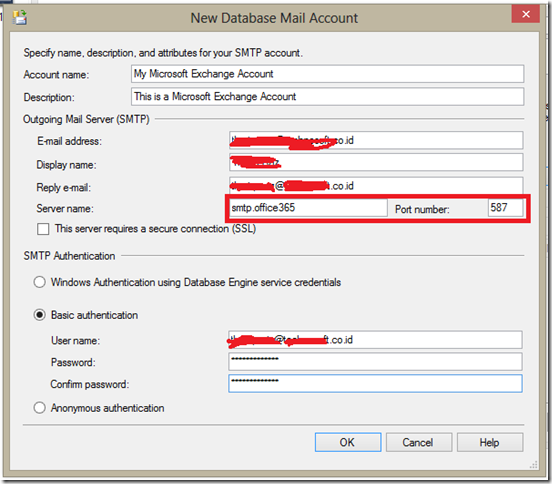




No comments:
Post a Comment